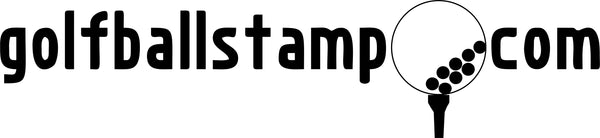Bitmoji Guidelines
Bitmoji Image Requirements
Please follow these guidelines to achieve the best quality Golf Ball Stamp. A plain, non-busy Bitmoji works best. Please select an image with a clear face and no background.


Not sure how to create or save your Bitmoji image? Check out our step by step guide below.
How to Create Your Custom Bitmoji Stamp
Bitmoji allows you to create an avatar that looks exactly like you, with fully customized features, hair styles, and outfits. Here's a step by step guide on how to get your own!
1. Download the Bitmoji App
The app is available on both iOS and Android. You can also create your custom Bitmoji in a web browser here.

2. Create an Account
You will need to create an account using an email and password. It may also ask for your birthday.
3. Design your Bitmoji
Once you have signed up, you will be able to design your Bitmoji to look just like you. The possibilities are endless!


4. Save your Bitmoji
When you've completed all the steps and are happy with your creation, press Save.
5. Choose your Bitmoji
Once you've saved your Bitmoji, you will see a full range of designs to choose from. If you have a particular one in mind, use the ‘Search Stickers’ bar to find it. For example, you can search ‘golf’ or ‘thumbs up’.
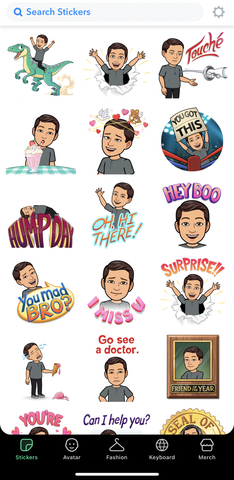
6. Saving your Bitmoji
Click on the design you'd like to use for your Golf Ball Stamp. Select ‘Save Image’ to your Camera Roll.
7. Uploading your Bitmoji
Head back over to our website and upload your image to our Bitmoji upload file. You can do this straight from your phone.
We will convert your full color Bitmoji image into a black and white silhouette. There may be some occasions where small details change. Each stamp is quality checked to ensure no major changes occur. In some occasions, Bitmoji images may have to be cropped to best fit the stamp die. If we have an issue, we will email you.